Getting started
Whether your firm prioritizes SEO or not, it is essential for every organization to ensure their location(s) are optimized for Google. Google has conveniently provided a utility that enables you to build a profile for each of your office locations to make sure they will appear in Google searches – Google My Business (GMB). If you don‘t create a GMB listing Google will likely create one for you, regardless of your involvement. Get ahead of its algorithm to take control of your business‘ Google data yourself. If you‘re unfamiliar with Google My Business, or if your office listings are either not showing up or are not showing up correctly in Google searches, read on.
Create a google account for your firm
The first step is to create a Google account. While you may already have a personal Google account, the ideal approach is to create an account for your business. Having a unique account dedicated to your business‘ Google services makes it easier for multiple employees to update map data, review Google Analytics, and so on.
Create a record for your business
If your business does not yet have a record in Google, go to the Google My Business page and click the Sign In link on the upper right hand side of the page.
From there, you‘ll be walked through steps to enter your business‘ relevant information.

Completing your profile
Once created, you‘ll spend most of your time managing your business‘ Google listing through the “Info” section of your account. You can find this section in the left-hand menu.
Fill out as much information as possible for your business. While some fields may seem unnecessary, the more data you can provide, the better Google will be able to serve your business as a result for relevant searches.
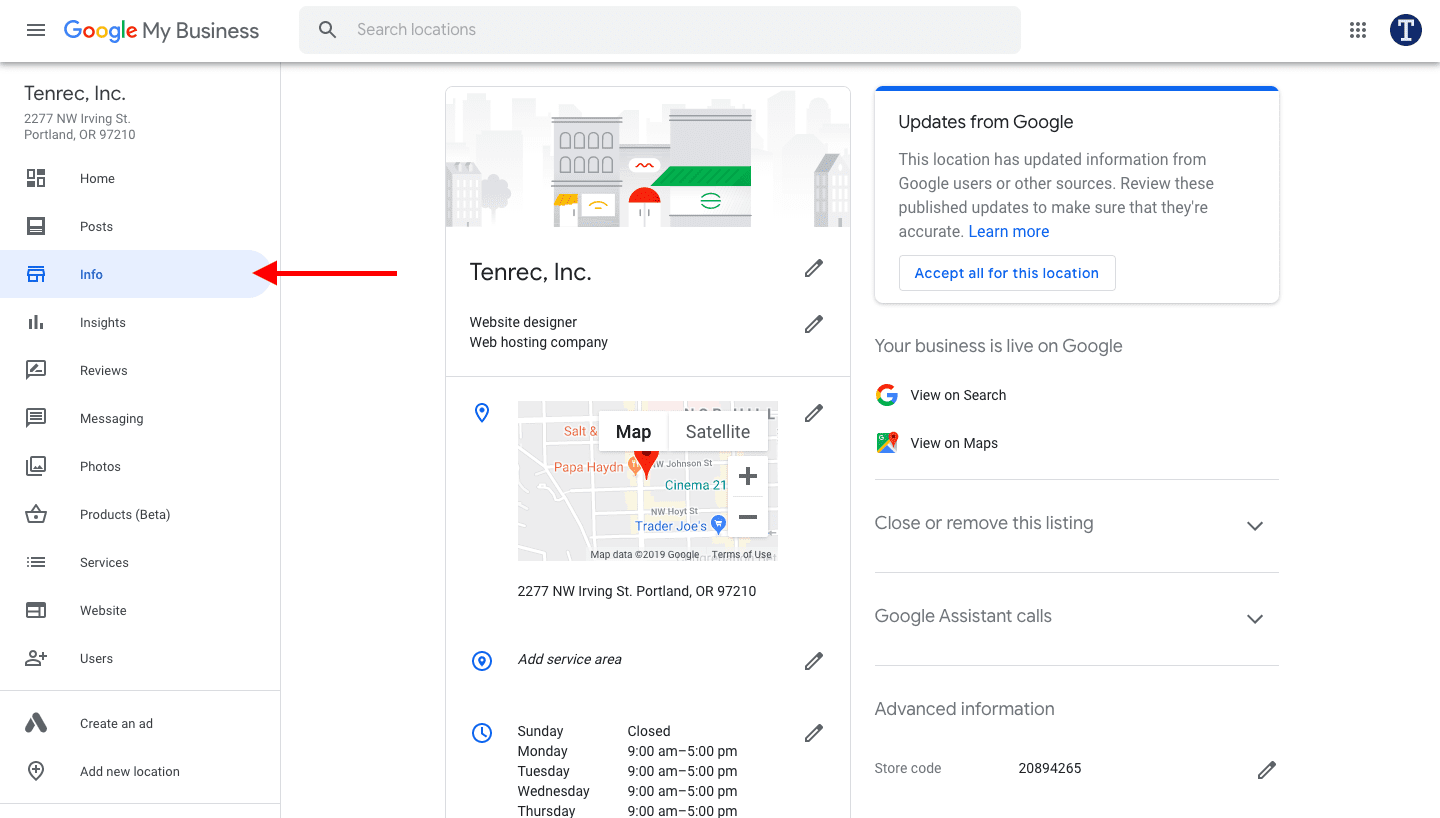
Address
This literally puts you on the map. Fill this out to ensure your office appears in the right place with the information you provide.
Category
The Category option allows you to designate the main function or service of your business. When completing this section you will be prompted to enter a “Primary” category. For Tenrec, we selected “Website designer” as our main category from Google‘s Category options. We chose this as it is one of the services we offer and is also a highly searched category.
You can also add Additional Categories. Depending on your business‘ goals and offerings adding further categories may be prudent. Tenrec is a full-service website management agency – website design is just one of our functions – so we opted to add an additional category to capture a more complete picture of our services.
Service area
This section allows you to designate the physical location your group serves. Depending on your business model this may be something to leave empty because your reach is not limited to a physical area.
If, however, your business is an entity that services a specific city or region, confirming your service area can help support this. Doing so will provide further information for the Google algorithm, increasing the odds that a potential client searching for your services in their area will see your group as a search or map result.
Hours of operation
While it might not seem to apply if your business doesn‘t typically serve walk-in customers, most groups will benefit from having an accurate list of business hours for potential clients.
For example, a customer might call your business‘ general office line at 6:30pm on a Tuesday and fail to get through to anyone – because the location in question closes at 6:00pm on weekdays. If the customer can quickly confirm that the location in question closed before their call they‘re less likely to assume the disconnect somehow reflects on the firm‘s interest or responsiveness.
While hours of operation may already be reported on your business‘ website, having them appear through Google‘s results is important for SEO and helps by removing as many barriers as possible between your group and a potential client.
Short name
This is a new feature Google has been rolling out to verified accounts so it may not appear in your options yet if your account was recently created.
Think of this as your Twitter handle or username. It‘s a quick way for a customer to reach your GMB listing. All they have to do is type “g.page/” followed by the Short Name in their browser‘s URL field.
Your short name should be your business name. If your business name is already taken try the closest variation. Remember, this is not your main account name, it‘s just another way to easily get people directly to your GMB listing without having to type an extremely long URL.
For example, Tenrec‘s GMB listing can be found at: https://www.google.com/maps/place/Tenrec,+Inc./@45.5278655,-122.6982155,15z/data=!4m5!3m4!1s0x0:0xce9e2001513d3d5c!8m2!3d45.5278655!4d-122.6982155
Or found at: http://g.page/tenrec
Appointment url
Unless your business is a restaurant, hotel, or similar entity whose business model depends on appointments and reservations, you can likely skip this section.
The goal of this feature is to allow people searching for your service to quickly make an appointment with you through Google. This enables a potential customer to complete an action in as few steps as possible which dramatically increases the likelihood of a conversion or purchase.
If your business is a hotel, for example, Google will also gather and show a variety of rates from multiple booking groups. The result for a hotel‘s appointments will show availability and rates through services like Expedia, Booking.com, and Priceline side by side in a simple table.
This comparative information is not managed through your GMB account but, rather, through your company‘s account on each of the third-party platforms. It is, therefore, important to list your company on as many of these services as possible. Doing so will provide Google‘s algorithm with more data while also improving overall exposure.
Products
This is a relatively new feature. Although it was released almost a year ago, it is still in Beta. The goal of this section is to allow you to list products that your company sells. While it is not mandatory to do so, and does not replace your existing e-commerce platform, adding a photo of your product and a brief description helps to clarify what your company offers directly in a search result.
Services
The services section provides an opportunity to list what your business does – adding more specificity to the earlier Category section. Under each Category, you‘ll now be able to add more entries which you have the freedom to name in your own language instead of attempting to fit to Google‘s pre-made options.
Highlights
Does your business have a unique characteristic you‘re proud of or want people to be aware of? Two of Google‘s example Highlights are “Veteran-Led” and “Women-Led”. The value of this section depends on your current branding goals and language. When in doubt, the more information you can provide Google‘s algorithm the more opportunities it will find to serve your business as a result.
From the business
One of the most important sections for your business profile is the description. While all of the other sections serve to explain pieces of what your organization offers, this section allows you to simply say it.
It is important to be descriptive but also brief. As with most marketing efforts, the more you say the less impact it will have. Conversely, don‘t be so concise that you miss out on making your business‘ values and services crystal-clear.
Opening date
While optional, this section can serve two main uses.
First, if you have just opened or are about to launch your business you can communicate this status to potential customers.
Second, if your institution prides itself on its history adding your established date can help emphasize this. It can also help consumers confirm they are viewing the right business if there are other organizations with a similar name.
Photos
Adding photos of your logo and products/services is essential. There‘s a reason posts like this always find an excuse to state “a picture is worth a thousand words” and if you‘ve spent any time developing a digital marketing plan you know how true this is.
Several professional images of your office exterior and interior are appropriate here if you feel they add interest or legitimacy to your online presence. If you sell a product, people happily engaging with it is ideal. If you offer services, action shots of the service or customers interacting with your employees can also work well.
The goal of your business listing‘s photos is not to be a digital scrapbook but to help enhance the values and descriptions of your business that have been stated throughout the rest of the listing. Seeing real people interacting with your brand also enhances a customer‘s trust when assessing a search result they‘re unfamiliar with.
Your customers also have the option to upload their photos to your business‘ profile. The most common form of this engagement is seen when a patron uploads a picture of their meal to a restaurant’s GMB listing.
Top tenrec tips
Claim an existing listing
If Google, or someone else, has already created an entry for your business you should have the option to claim the business. Doing so will require you to verify business ownership via one of several methods, the most common of which is receiving a postcard at the physical address which will contain a code you enter as proof of ownership.
To claim a GMB listing:
- Find the location you want to claim in Google Maps and select it.
- Select “Claim this business” in the left-side info panel.
- Follow the resulting steps Google walks you through to verify your ownership of the location. Most verifications can occur over the course of a single week (when confirmed via postcard).
If someone else has already claimed your business Google will still give you the opportunity to request ownership from the original claimee. If the original claimee rejects your request you can appeal and will likely be placed in contact with a Google representative for further assistance. If your request is ignored by the original claimee you‘ll may be given ownership by default.
Consolidate listings
Sometimes, in an effort to be helpful, employees will create GMB listings for their company unbeknownst to Management or Marketing.
Similarly, law firms will often find that their partners have created a GMB listing for themselves and included the firm‘s name in their personal listing. When a potential client searches for the firm, the result could be for an individual presenting themselves as your entity.
Both of these examples create confusion and limit the potential reach and efficacy of your official GMB listing and SEO campaign.
There are two main solutions to address this.
First, prevent these issues from occurring in the first place. Ensure that your company provides clear communication to employees regarding what is expected for personal branding while working for your organization.
Some law firms, as an example, approve of their partners promoting themselves because the partners‘ success is ultimately the firm‘s success. Doing so in the digital space, however, can create contradictory brand standards and false impressions. As a general rule, communication and interaction involving your brand‘s digital presence should be vetted and approved through a designated contact, typically a marketing lead.
Second, close existing duplicates and conflicting listings. To do so, follow these simple steps:
- Find the location you want to remove in Google Maps and select it.
- Select the “Suggest an edit” button in the left-side info panel.
- Choose “Remove this place”.
After this, it will take several days for Google to process the request and officially remove the map entry. You can take this action whether the listing is claimed by you, someone else, or no one at all.
Keep your data consistent – everywhere
If you put in the work to complete an impactful GMB listing, don‘t forget to keep your other platforms and website(s) in sync.
Google is constantly scanning for information and if it finds your location‘s phone number doesn‘t match across your GMB listing and your website, for example, it considers that an issue and your search rankings will fall as a result.
Likewise, if you have multiple offices, each should have their own distinct GMB listing and each should use the exact same business name. While it may seem helpful to alter the names of your listings based on location, Google will count “Acme – Los Angeles” as a mismatch if other sources show the company name as “Acme.” Consistency is key.
Put this to use
We hope this Google My Business introduction gives you the advantage and context you‘re looking for when setting up your GMB listing for the first time. We‘ll continue to update this article as we come across more actionable tips that we recommend for our clients so that you can be even better prepared to hit the ground running.
If you‘re interested in directly assessing your GMB page and reviewing how your website and data relates to your SEO rankings, reach out to your Tenrec account manager or contact us at 888-983-6732 and info@tenrec.com.
