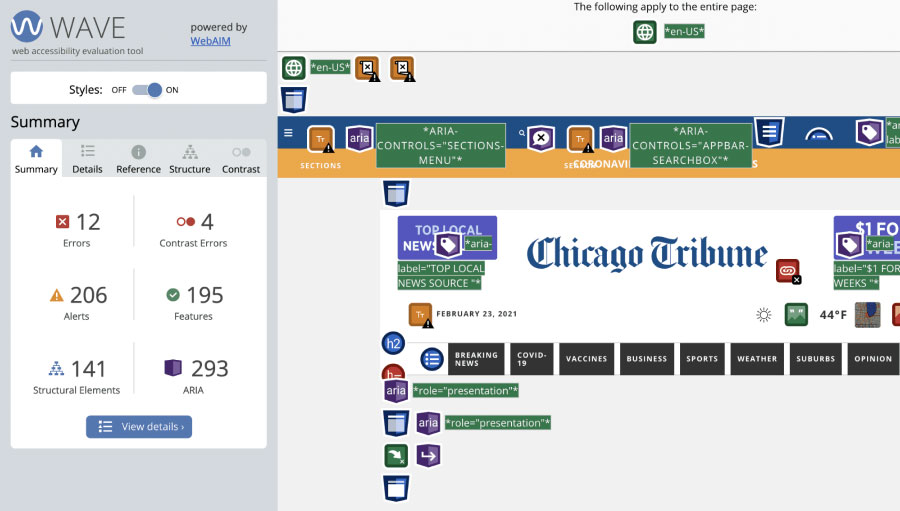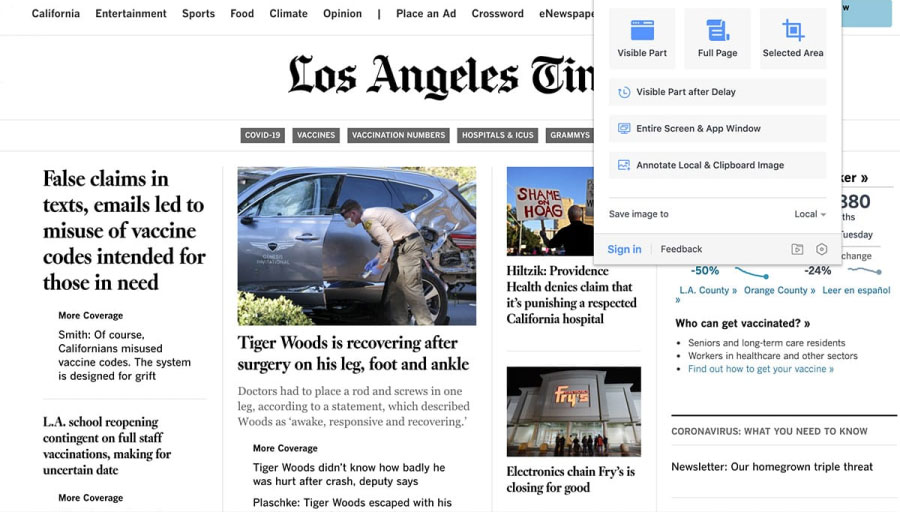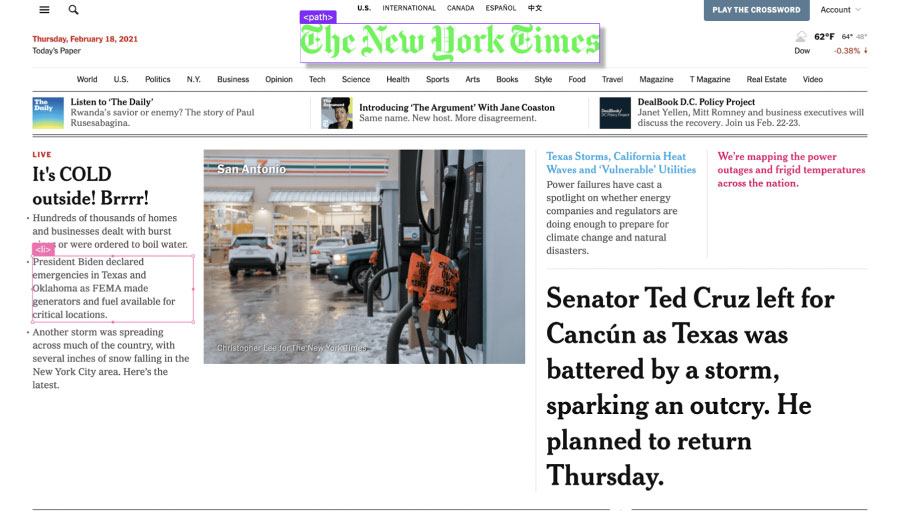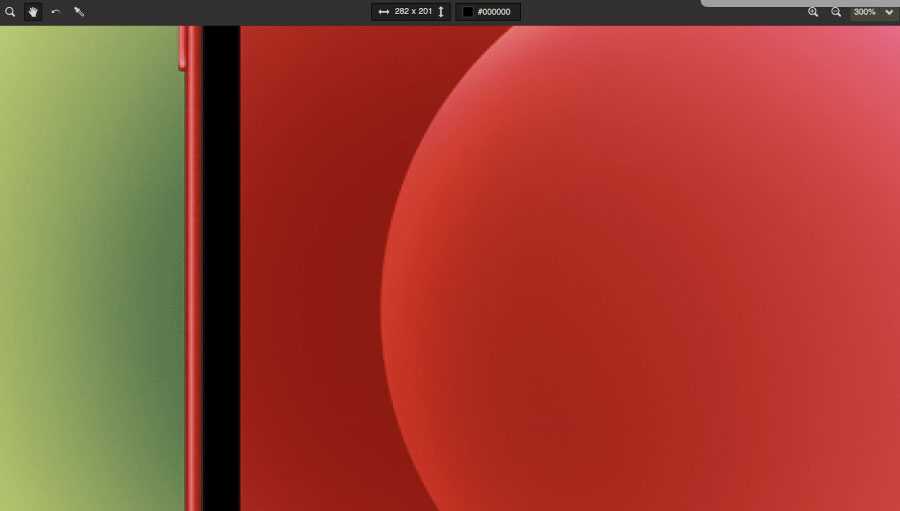We couldn’t live without browser extensions. These glorious (and usually free) widgets are a godsend to anyone who does their work inside a browser. In this day and age, that’s just about everyone.
Today we’re going to share some of our favorite extensions for website management and maintenance. Browser extensions span a wide-range of categories, from super productive work widgets to pure time wasters. According to this ZDNET article from 2019, there are over 188,000 extensions for Google’s Chrome browser. So we realize that we’re just barely dipping a toe in the water by sharing this short list of our favorites. Nevertheless, with all the extensions that are out there, maybe we can help you find a few jewels.